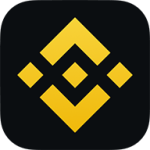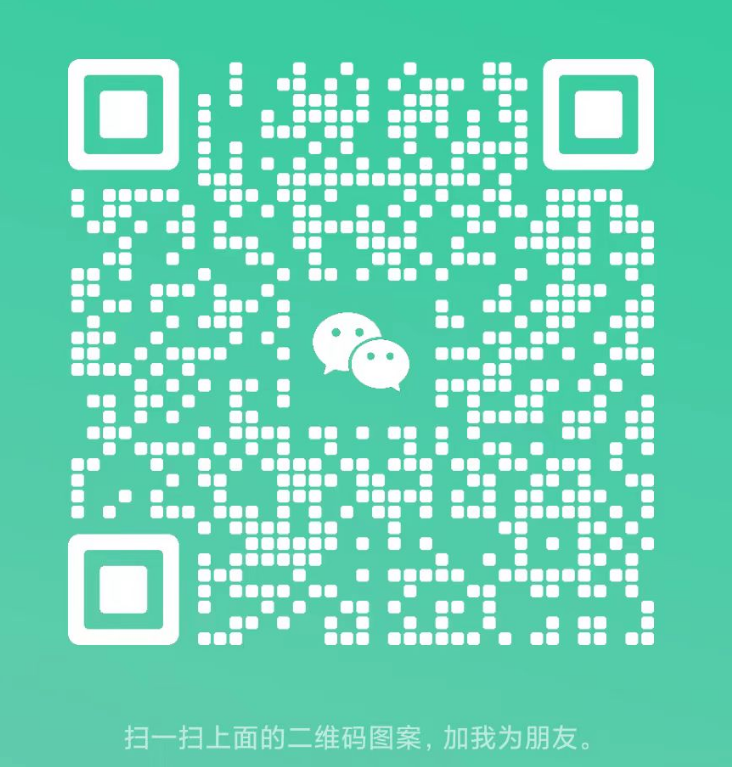[转]JSOM绘制地图区块及航道路径
開始建構室內定位環境的第一步是繪製室內地圖,本文將一步一步教您如何用JOSM繪製,使用過程會需要網路,請確認電腦網路連線狀況。
The first step in starting the construction of the interior positioning environment is to create the interior map, which will teach you how to use JSM, which will require a network to verify computer network connectivity.
Step1
下載免費軟體JOSM並安裝。安裝完後開啟JOSM。初次啟動會詢問更新外掛程式清單,請點選更新外掛程式。
Download free software and install it. When installed, open JOSM. The initial startup session asks for updates to the list of plugins, click on the updated plugin.

若要修改語言,請點選Edit,選擇Preferences。
Select Edit and Preferences if you want to change the language.

調整成適合您的語言,選擇後程式會重開。
Adjusts to your language, and selects a program that will be restarted.

Step2
安裝外掛程式,PicLayer與building_tools。首先同Step1先開啟Preference,在外掛頁面搜尋PicLayer,找到後請勾選。
Installs plugins, PicLayer and building_tools. First you open Preference with Step1, search for PicLayer on the external page, and then check it out.

同樣地,再搜尋buildings_tools,也勾選。
Similarly, search for buildings_tools. Check as well.

點選確定安裝外掛程式,系統會自動要求重新啟動程式,請選擇重開程式讓外掛生效。
Click to make sure that the plugin is installed. The system automatically requests that the program be restarted. Please choose to restart the program for the plugin to be effective.
Step3
將準備好的室內底圖放置在世界地圖的對應位置。首先在Imagery點選OpenStreetMap來開啟世界地圖。
Place the prepared interior map in the corresponding position of the world map. First select OpenStreetMap at Imagery to open the world map.

控制地圖可以用以下兩種方法: 1. 按住滑鼠右鍵拖曳可移動地圖,使用滾輪可縮放地圖。 2. 若要快速跳至想要的經緯度,可以開啟後點選左下經緯度,開啟視窗後輸入建物經緯度(這邊以台中永豐棧酒店大墩館為例。若不知經緯度可以先利用google map查詢),以及Zoom。
The control map can be based on the following two methods: 1. Drag the right mouse button to move the map, and use the wheel to zoom the map. 2. To jump quickly to the desired longitude, you can open the back click to the lower left longitude, and enter the construction longitude after the window is opened (this is the example of the Indus Hotel Museum in the centre). If you do not know the longitude, you can use Google Map first, as well as Zoom.

輸入完後點選Jump to,即可快速顯示該建物位置。
Enter the Jump to after clicking to quickly show the location of the building.

接著點選在Imagery點選New picture layer from file..選取建物底圖
And then click on Imagery to select New Picure player from file.

選擇檔案後底圖會被匯入,但您可能會看不到,在右邊圖層清單列表中選取底圖圖層(選中會顯示綠色打勾),並將底圖放置在世界地圖圖層上方,即可看到底圖。
Select the bottom of the file to be imported, but you may not see the bottom of the map if you select the bottom layer in the list of the right layer (the green check box is shown) and if you place the bottom on the top of the world map layer, you can see the bottom of the map.


利用左欄的移動、縮放、旋轉功能鍵,將底圖調整至世界地圖該建物的相同位置上。
Adjust the base map to the same position of the building on the world map using the move, zoom and rotate buttons of the left column.

調整後可修改底圖的透明度,方便後續描繪地圖時的分辨度。
Adjustments can modify the transparency of the base map to facilitate the subsequent presentation of the resolution of the map.
Step 4
新增一個圖層,開始描繪底圖
Add a new layer and start mapping the base

以下介紹常用功能鍵
The following is a description of the common functionality keys:

A. 選取 (熱鍵: S): 此功能可選取單一節點或是一個節點的集合,選取可按 Delete 鍵刪除,或是按住滑鼠左鍵不放可移動節點位置來修改集合形狀或移動整個集合。
A. selection (hot key:
B. 繪製節點 (熱鍵: A): 產生節點或節點集合,描繪時按下電腦 Esc 鍵可終止連續描繪。
C. 建立圓形 (熱鍵: Shift + O): 以一線段為直徑轉換成對應的圓型節點集合。
C.
開始在底圖上描繪你需要的圖塊或線段,以下為描繪簡單範例。
Starts with the drawings or lines that you need on the bottom of the map, and the following is a simple example.

Step 5
在描繪好所需要呈現的區塊後,接著必須定義各區塊的地圖屬性,以下先介紹各種區塊屬性(Tag)的用法:
After mapping the blocks that need to be presented, the map properties of the blocks must then be defined. The following is a description of the use of the blocks properties (Tag):
若下圖看不清楚可直接點選連結
If the figure below is not clear, click the link
icon_sails names 添加屬性請點選右側Tab視窗Add鍵,輸入key與value。 Adds attribute to select the right-hand Tab window Add key and enter key and value. 以下為兩個屬性設定範例: Here are two examples of attribute settings: 阿利海鮮 ♪ The seafood ♪ ♪ The seafood ♪ ♪ the sea ♪ ♪ the sea ♪ the sea ♪ ♪ the sea ♪ the sea ♪ ♪ the sea ♪ ♪ the sea ♪ ♪ the sea ♪ the sea ♪ ♪ the sea ♪ ♪ the sea ♪ ♪ the sea ♪ ♪ the sea ♪ ♪ the sea ♪ ♪ the sea ♪ ♪ the sea ♪ 緊急逃生門 ♪Emergency escape door ♪ 兩者在Tag屬性不同在於,阿利海鮮需要文字顯示,緊急逃生口不需要,因此阿利海鮮必須設定show_label為true。而緊急逃生只顯示公共設施圖標,因此不應畫出區塊外框,應添加show_region屬性設為false與icon_sails設定為exit圖標。 The difference between the two in Tag properties is that Ali's seafood needs text to show that emergency escape points are not needed, so Ali's seafood has to set show_label as true. While emergency escape only shows public designs, it is not appropriate to draw an outer frame and add show_region attributes to false and icon_sails as exit icons. [小技巧] 鍵盤按下Ctrl+F 開啟搜尋對話框,您可以使用此對話框搜尋任何在tag設定過的關鍵字,系統會自動選出所有tag內有此關鍵字的區塊,方便您統一一次修改多個區塊的tag設定。 [Smart] Keyboard clicks on Ctrl+F to open the search dialog, which you can use to search for any key words that have been configured in Tag, and the system automatically selects any sections in Tag that have such a key, so that you can modify the tab settings of multiple blocks in a single instance. Step 6 繪製導航路徑。 Draws a navigation path. 請另外新增一圖層 Please add a new layer 同樣使用節點繪製工具,畫的方法必須遵守三個原則: Using the same node painting tool, the method must follow three principles: A. 路徑尚未到達導航目的地前都必須相互連續,不許獨立中斷。 B. 路徑終點節點必定在導航目的地區塊內。 C. 除了終點節點以外的節點不許落在目的地區塊內。 Step 7 匯出地圖檔map.xml以及路徑規劃檔path.xml。 Export map file Map.xml and path scheme file Path.xml. 一次選擇一圖層,點選另存新檔,存成.xml格式檔案。 Select a layer at a time, click to save a new file as a file in.xml format. map.xml path.xml
注册有任何问题请添加
微信:MVIP619
拉你进入群
打开微信扫一扫 添加客服 进入交流群










1.本站遵循行业规范,任何转载的稿件都会明确标注作者和来源;2.本站的原创文章,请转载时务必注明文章作者和来源,不尊重原创的行为我们将追究责任;3.作者投稿可能会经我们编辑修改或补充。